Version 3.6 - New features
Early this week, Ashop launched version 3.6. With it came a range of new features that merchants have been eagerly awaiting. If you'd like to learn more about how to use and where to find these new improvements, you've cliked to the right page.
From your product edit page you will see a new column called "picture" on the variants table. On each variants row you have an "add" link which, if clicked, will allow you to select from a range of thumbnail images corresponding to your products main uploaded images.
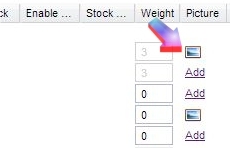
On your storefront, this means that when a customer selects a variant, the associated image will then suddenly appear. It can also be clicked on to view larger, just like your main product image.
This is a fantastic feature that I'm sure a majority of clients will use. It's simply a clearer way to make sure your customers see exactly what they're buying.
To learn more click here
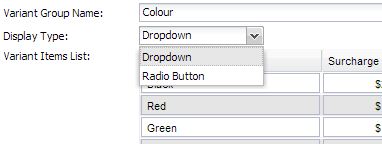
To edit from the product page, scroll down to your variant table and select from the drop down menu directly for each variant group.
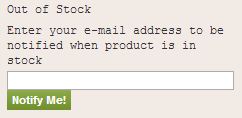
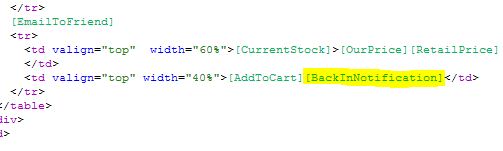
We hope the new features come in handy and certainly improve your sales as always.
- Variants can be associated with product images.
From your product edit page you will see a new column called "picture" on the variants table. On each variants row you have an "add" link which, if clicked, will allow you to select from a range of thumbnail images corresponding to your products main uploaded images.
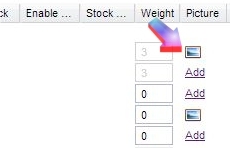
On your storefront, this means that when a customer selects a variant, the associated image will then suddenly appear. It can also be clicked on to view larger, just like your main product image.
This is a fantastic feature that I'm sure a majority of clients will use. It's simply a clearer way to make sure your customers see exactly what they're buying.
To learn more click here
- Variants can be displayed as radio buttons
Variants can now be displayed in two ways on your storefront. As a drop down menu or as radio button options.
There are also two ways of managing this option. You can select the default option for each variant group from the "Variant Templates" page, or, you can edit each variant group directly from the individual product that you would like to change.
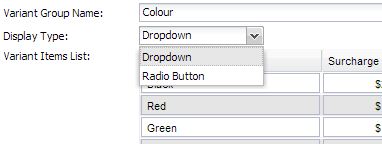
To edit from the product page, scroll down to your variant table and select from the drop down menu directly for each variant group.
- Product back in stock notification
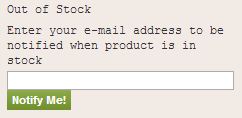
This option manages whether or not customers will see a new field to enter their email address to be notified when a product comes back in stock. If active (from storefront settings), this feature will automatically appear once a product's stock level reaches 0 or is manually set to 'out of stock'.
You can also manage the text under the language file for both the storefront view and the email that is sent to your customers. The email will automatically be sent to any email address that was entered to this field as soon as you enter any stock value back in to the product edit page.
Whilst the 'Notify when product is back in stock' setting is a global store setting, it will only work if the element have been added to your product detail page design. This is because each store design is different and the feature can effect the page layout. See example of element on product detail page page design below.
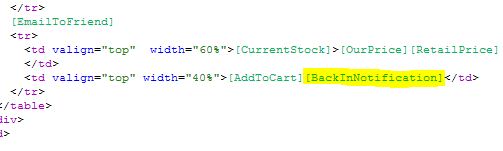
- Display stock levels
We hope the new features come in handy and certainly improve your sales as always.














Comment(s)0